When you’re in the midst of saving important files or simply trying to access old memories, encountering a disk error can feel like a bolt from the blue. But before you let panic set in, take a deep breath and remember: every cloud has a silver lining. This error, while frustrating, is often more bark than bite. So, hold onto your hats as we navigate this storm together!
Imagine you’re sipping your morning coffee, ready to dive into a productive day, when out of nowhere, your computer hits you with the dreaded “The Disk You Inserted Was Not Readable” error. While it’s easy to think the sky is falling, don’t panic! Like many storms in life, this too shall pass, and with a few tricks up your sleeve, you’ll be back on track in no time.
The Root of the Problem: Not All That Glitters is Gold
It’s crucial to understand that not all that glitters is gold. In simpler terms, just because you see this error doesn’t mean your disk is beyond repair. In fact, there are several benign reasons why you might encounter this message:
- A simple and temporary software glitch.
- A not-so-firm connection between your disk and the computer.
- A minor file system corruption that’s thrown things out of whack.
Quick Fixes: Better Safe Than Sorry
The Good Ol’ Eject & Reinsert
Sometimes, the simplest methods are the most effective. Ejecting the disk and carefully reinserting it might sound too easy to be true, but you’d be surprised how often it works. It’s akin to the age-old “have you tried turning it off and on again?” solution.
Check the Port’s Pulse
If the good ol’ eject and reinsert doesn’t do the trick, the issue could be with the port itself. Switch to a different port or, if you’re using an external adapter, ensure it’s functioning correctly. It’s always best to eliminate these potential minor culprits before diving deeper.
Software Glitches and How to Tackle Them
Just like humans need an occasional nap, sometimes, all your computer needs is a quick restart. Rebooting your system can often clear up minor software glitches, bringing everything back in harmony.
Deep Dives: Where There’s Smoke, There’s Fire
If the quick fixes don’t bring relief, it’s time to roll up your sleeves and delve deeper. Built-in tools like Disk Utility (for Mac users) can be a lifesaver:
- Launch Disk Utility.
- On the left pane, select the problematic disk.
- Click on the “First Aid” button and let the tool work its magic.
Changing the Disk’s Format: The Last Straw
Sometimes, when all else fails, you might have to bite the bullet and reformat the disk. While this can feel like crying over spilled milk, remember that this step is often a last resort:
- Backup any data you can access.
- Use a disk management tool to reformat.
- Choose a compatible file system.
Always remember: this method will erase all data on the disk. So, take it only when you’ve exhausted other avenues or you’re sure the data is backed up elsewhere.
Prevention is Better Than Cure: Guarding Your Disk’s Health
Your computer’s disk is a critical component that stores your data and keeps your system running smoothly. Take into account these two crucial disk maintenance factors to guarantee its longevity and optimum performance:
Regular Disk Check-ups: Similar to your yearly physical examination, your disk need routine maintenance. Run regular disk checks and scans to find any possible problems early on. Utilize third-party software or the built-in disk tools to check the disk’s condition, find damaged sectors, and fix small file system issues. Through early problem-solving, this proactive strategy helps avert data loss and system breakdowns.
Ensuring Safe Removal: When it’s time to disconnect or remove an external disk, always follow the proper procedure. Avoid abruptly disconnecting the disk without safely ejecting it, as this can lead to data corruption or damage. Safely ejecting the disk ensures that all write operations are completed, and the disk is ready for removal without risking data loss. So, remember, no pulling the rug out from under your disk’s – give it the respect and care it deserves to maintain its health and integrity.
By incorporating these practices into your disk maintenance routine, you can keep your data safe and extend the lifespan of your valuable storage devices. Prevention is indeed better than cure when it comes to guarding your disk’s health.
Every Cloud Has a Silver Lining
Tech glitches, while infuriating, often come with hidden lessons. They teach us patience, troubleshooting skills, and sometimes, even the importance of backups! So, the next time you encounter this error or any other, remember: with the right tools and a calm mindset, you can weather any storm.
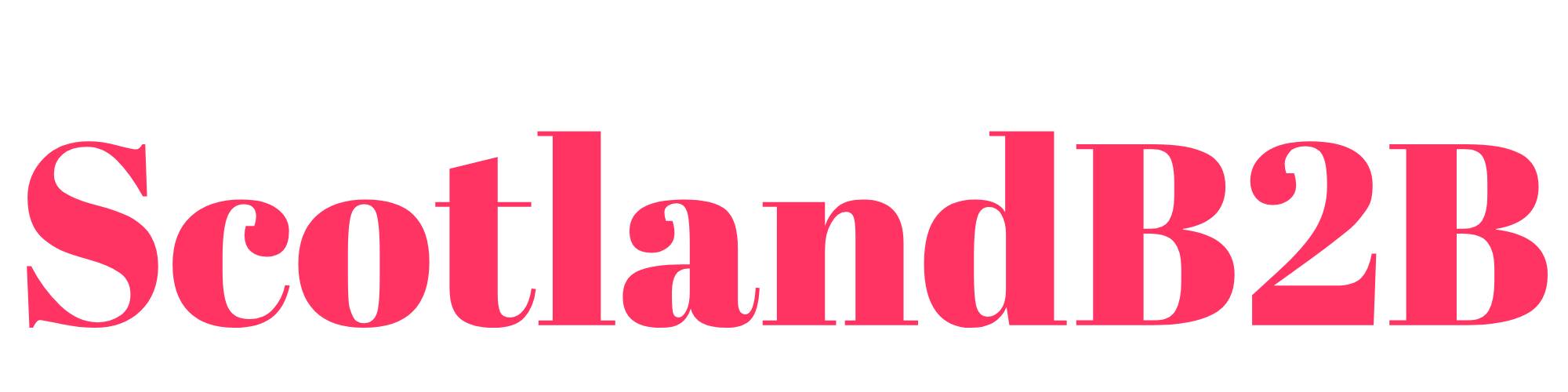

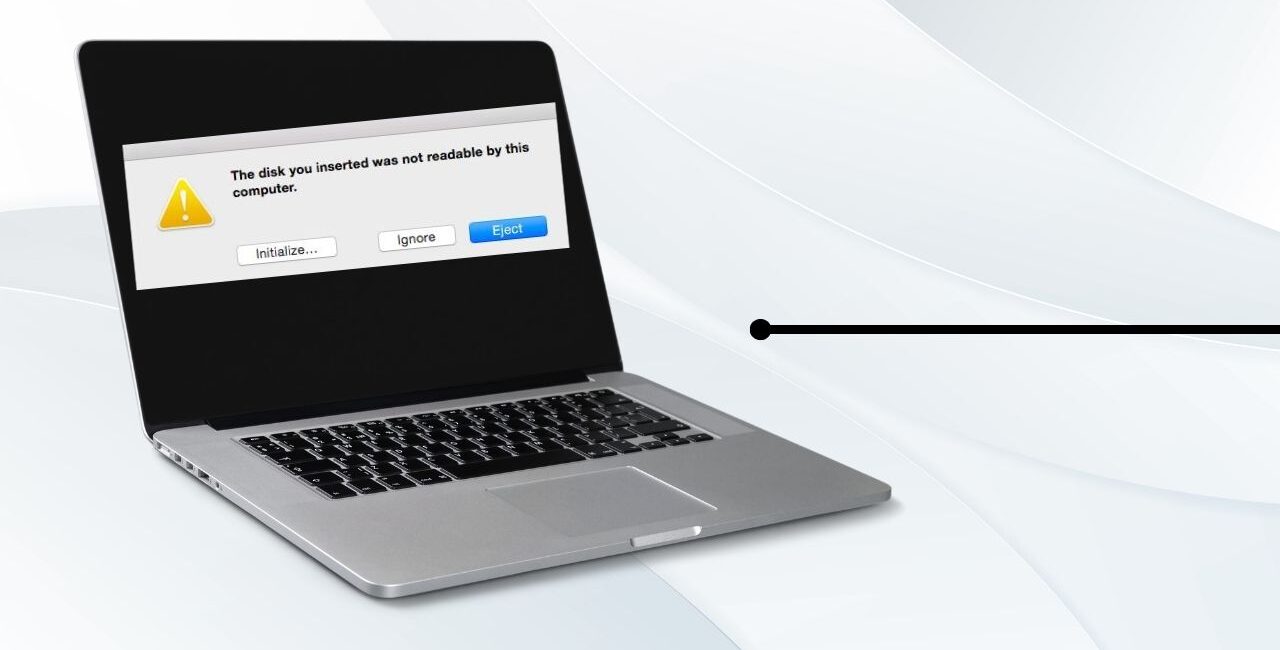


No Comment! Be the first one.