Handling PDFs is an integral part of many modern business workflows. However, PDFs can also slow things down when information needs to be extracted or updated. Fortunately, with the right tools and techniques, editing PDFs can be straightforward – no need for complex software or expertise!
This guide covers top tips for streamlining how you work with PDFs. You’ll learn efficient methods for converting, annotating, signing, filling out forms, and collaborating on PDFs. Say goodbye to printout-edit-scan back in workflows and unlock simple PDF editing!
Convert PDF To Fully Editable Files
The most flexible way to modify PDF documents is first converting them into an editable file format. This transforms them from a “fixed” format into an easy-to-update document.
There are a few common editable file types to choose from:
- Microsoft Word Document (.docx)
- PowerPoint Presentation (.pptx)
- Excel Spreadsheet (.xslx)
- Plain Text Files (.txt)
- HTML Files
Each format has its strengths. For example, Excel is perfect for data tables, while HTML maintains formatting well from PDFs.
In most cases, converting to Word docs allows the most flexible editing options – from tweaking text to adding comments, images and more.
Tip: Use a PDF to Word Converter
The quickest way to convert PDFs to Word is by using a dedicated PDF to Word converter tool. These use advanced formatting algorithms to transform PDF text, images and other elements into a fully editable Word file.
Some offer one-click conversions right within Word, while standalone options have powerful customisation features. Look for accurate reproductions of complex layouts like columns, tables and headings when choosing a converter.
The best tools have conversion capabilities for scanning and image-based PDFs as well. Using OCR (optical character recognition), they can identify text elements in scans and photographs. This allows you to unlock PDFs from an older paper-based workflow into digital documents.
Top Tips for Annotating and Commenting on PDFs
You don’t always need to do a full file conversion to update information in a PDF document. For quick edits and collaboration, annotation tools get the jobs done with less disruptive changes compared to full document conversions.
Here are useful techniques for directly annotating PDFs:
Use Sticky Notes for Short Comments
Digital sticky notes allow you to highlight an area of interest on a page, while keeping references organised in the sidebar. They are perfect for quick change suggestions and asking clarifying questions when collaborating.
Draw Shapes & Symbols to Call Attention
Shapes, arrows, stars, checkmarks and other graphical symbols make annotations stand out. Use them sparingly to emphasise changes or guide the reader’s attention through multiple comments.
Highlight, Cross-Out & Underline Key Text Sections
For precision annotations, use highlight, cross-out and underline tools to pinpoint critical text passages. Combine with sticky notes to explain your reasoning or instructions.
Enable Comment Thread Conversations
Lengthy collaborations and change requests are easier to follow when kept together in comment threads. PDF editors with threaded comments keep exchanges organised even with multiple reviewers.
Automating PDF Workflows with E-Signatures
For contractual and approval-based PDF documents, electronic signatures can greatly expedite workflows. They provide legally-binding sign-offs without printing, scanning or faxing papers back and forth.
Here are impactful ways to implement e-signatures for automating PDF processes:
Route for Signatures with Email Links
Cloud-based e-signature services make sending and gathering signatures simple using automated email notifications. Routes can be defined to control a signing order – for example, having junior staff sign before the CEO.
Create Standalone Signing Links
For quick access, standalone web links can be created for specific documents. These provide direct access for recipients without needing login credentials or software. They are useful for clients and external partners.
Allow Signing from Anywhere
Mobile signing support means documents get signed faster without delays. Signers can review, add comments and sign from smartphones or tablets wherever they happen to be.
Generate Audit Trails & Reports
Legal requirements sometimes require detailed activity reports listing who opened documents and when signatures occurred. Robust e-signature solutions provide automated audit trails and signed certificate downloads.
Use Your Existing Tools with Integrations
Implementing a new system can cause friction. Look for e-signature services that integrate directly within familiar programs like Microsoft Office. This helps maintain existing workflows while adding new sign-off capabilities.
Collaborating on PDFs in Real Time
Finally, smooth collaboration maximises productivity when teams need to jointly review and edit documents.
Modern PDF editors support enhanced collaboration options like:
Co-edit Simultaneously
Avoid stressful back-and-forths sending updated versions with real time co-editing. Multiple participants can add annotations or make text changes to the same live document.
Track Revision History
See an activity timeline showing all edits and comments as they occurred. Quickly browse through previous versions or rollback unwanted changes.
Automate Workflows with Triggers
Further remove bottlenecks by setting up rules to move documents through an approval chain. Sections can unlock as approvals are completed, keeping the process moving briskly.
Create Reference Copies
At major revision milestones, clean reference copies can be generated with all changes accepted or reject up to a point. Useful for sharing simpler views at periodic checkpoints or with external teams.
Tag Users for Notifications
Ensure key people are kept in the loop by tagging them on relevant comments and edits. Configure personal or group email alerts so changes don’t get missed.
With the latest PDF editing tools, unlocking PDF documents for modifications is no longer the chore it once was. As you’ve learned, there are streamlined options whether you need to convert files into Word docs, annotate with comments, e-sign or fill interactive forms.
The key is picking solutions that integrate easily into your existing infrastructure. This helps avoid disruptive changes to systems and workflows. When people can keep using familiar programs like Microsoft Office or Gmail, adoption of new document capabilities goes more smoothly.
Now that you know the range of PDF editing tricks available today, pick one area to implement first as a starting point. Once the benefits become clear, it naturally becomes easier to optimise further processes. Here’s to freeing up your teams from paperwork and unlocking efficient digital-first workflows!
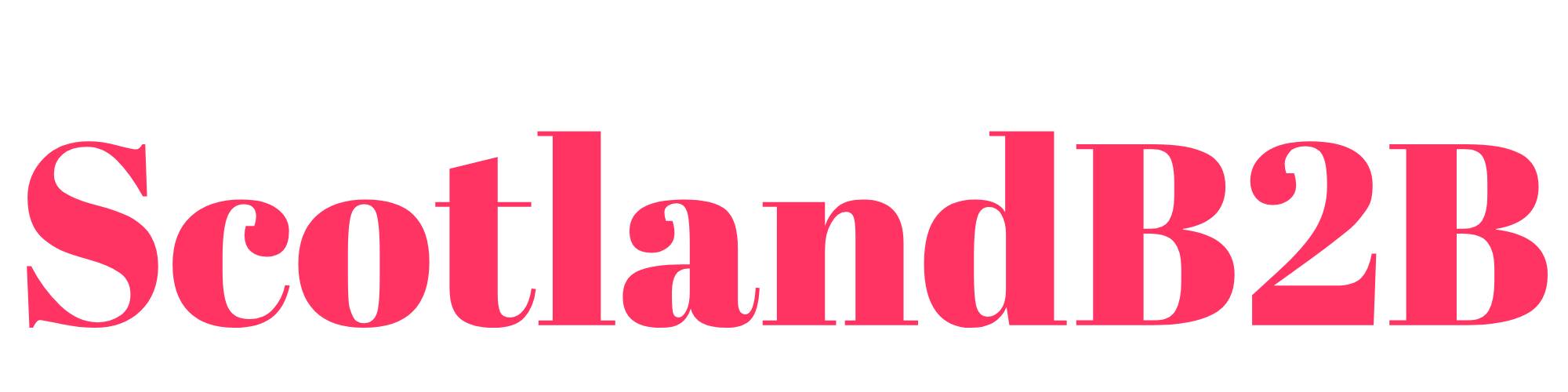

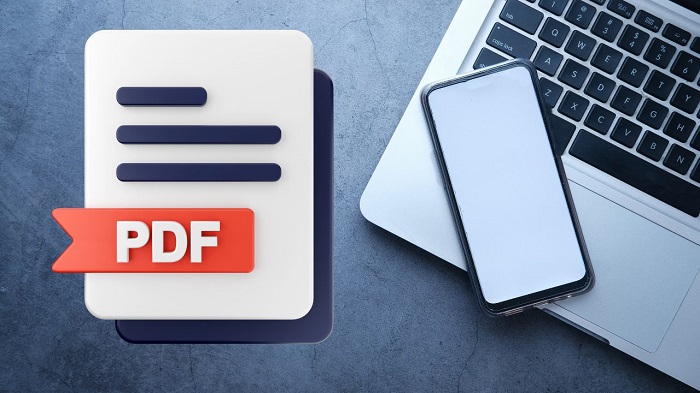


No Comment! Be the first one.